Manage Leave For Any Scenario With More Advanced Leave Options
Kurt Meyer
•
September 7, 2016
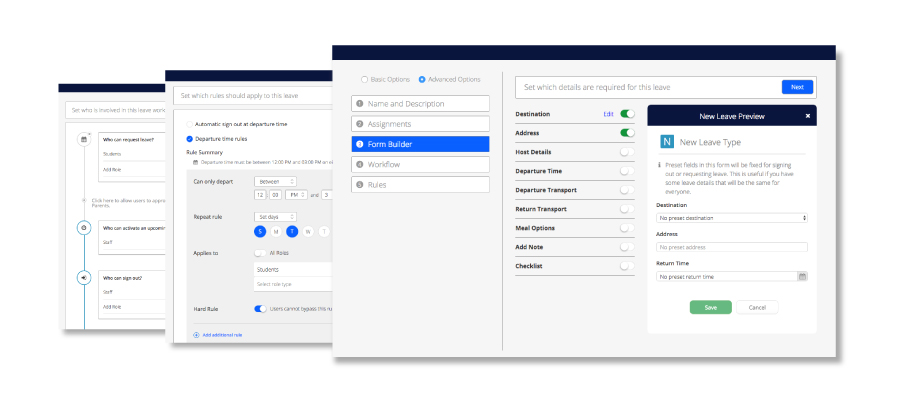
This week we celebrated more than 100 boarding schools using our Leave Management System across 10 countries, and we couldn’t have come this far without the cooperation and feedback from our fantastic customers.At Boardingware, we place you guys at the heart of our system and are always striving to make your boarding administration as simple and secure as possible, so you can get back to helping your students grow into successful young adults.In our most recent update, we’ve added to our existing leave management system with a more comprehensive way to create highly customisable leave types that you can personalise to suit any scenario.This new update introduces a new process for you to create leave types with new advanced options. These options include the ability to assign and restrict certain users, view a live preview of your leave form, create advanced workflows and set multiple rules.
Restrict leave types to certain groups or houses
At your boarding school, you might have a certain type of leave that only senior students can apply for… or a special leave only for sports teams… or maybe you have different leave conditions for different year levels. Either way, you need the flexibility to segment which leave types your students can and cannot access.[caption id="attachment_1177" align="aligncenter" width="523"]
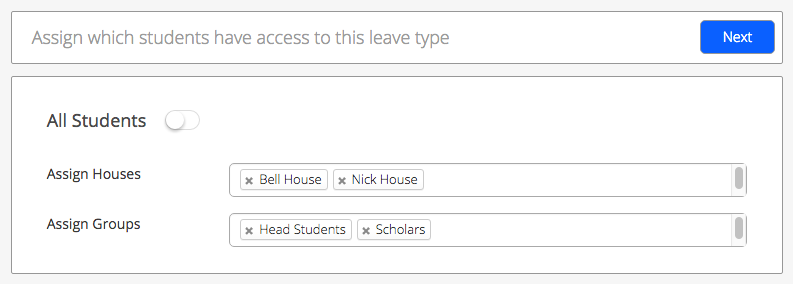
Simply select which houses, groups or year levels can access a specific leave type[/caption]With Boardingware, you can now assign and restrict certain students or groups of students from a specific leave type. Now you can tailor leave types for any segment to help you keep your leave requests organised and under control.
Live form builder
Our new form builder has made creating new leave forms even easier. Now can you view a live preview of what your leave form will actually look like whilst you're building it. Simply select the details you need and watch your form magically appear in front of your eyes.[caption id="attachment_1186" align="aligncenter" width="669"]
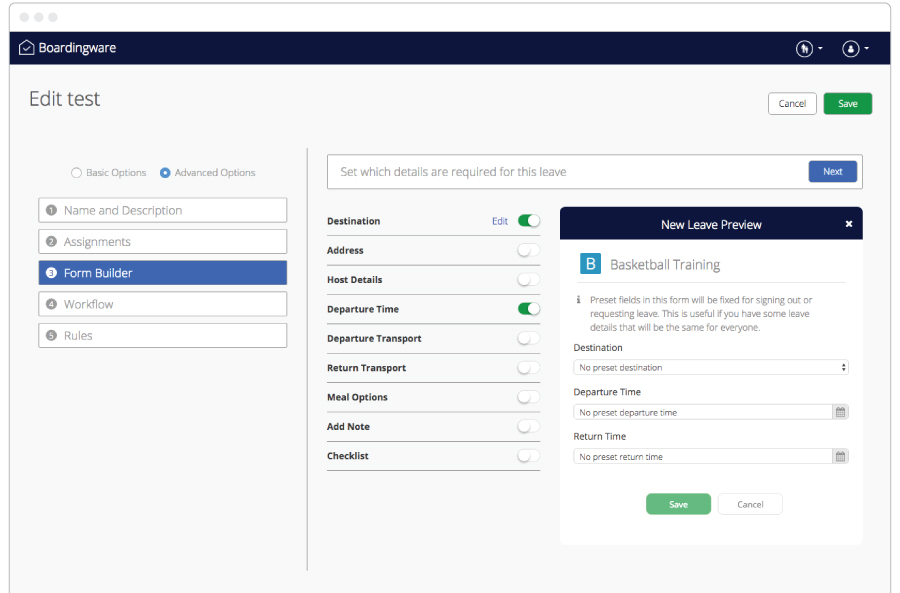
Select the details you need and watch your form magically appear in front of your eyes[/caption]We’ve also included the ability for you to include a checklist on your leave form. The checklist is a simple tool that allows you to get further information in a clear and concise way. For instance, you might need to know what gate a student might be leaving from. In this case, all you need to do is create a checklist with the options that are available so the student can simply check the box that applies to them.[caption id="attachment_1184" align="aligncenter" width="550"]

Create a custom checklist to easily obtain further information[/caption]Some leave forms may require a lot of information to be filled out and a lot of the time that information is always the same. So we’ve also included the ability for you to preset default details for specific leave types.[caption id="attachment_1185" align="aligncenter" width="550"]
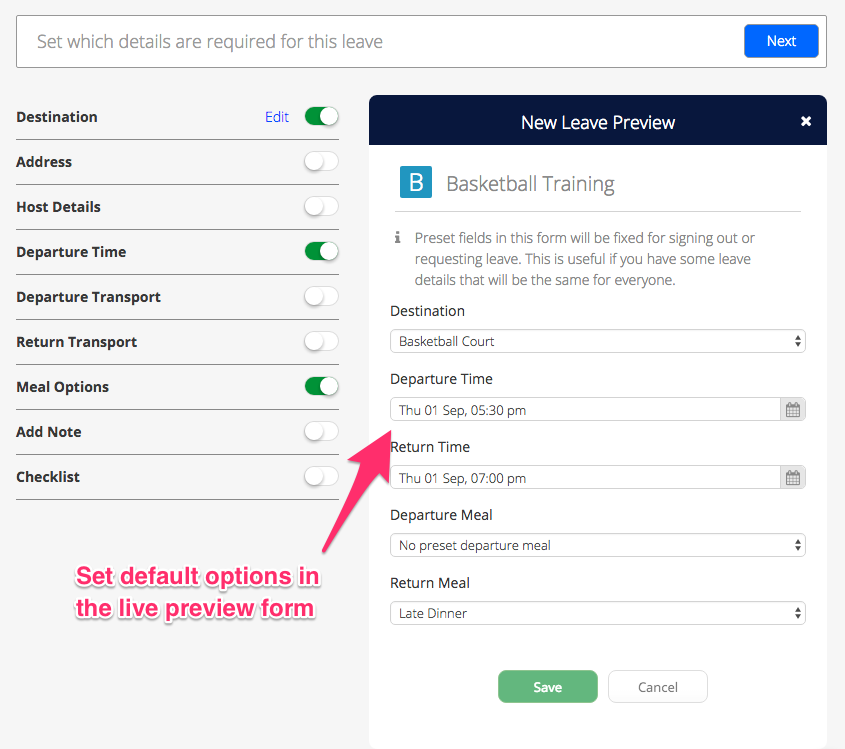
Preset default options to making filling out forms even easier[/caption]This means that when someone goes to apply for that leave, the fields will be automatically set to the default options you choose, saving you time when filling out repetitive leave forms.To set a default option, simply edit the preview form in the form builder to the way you'd like it to appear when someone first opens that form.
Design your own workflow
Not all leave scenarios are the same. That’s why we’ve included the ability for you to control the workflow of your own approval process. This is where you decide who has access and who is responsible for each stage of the leave process.[caption id="attachment_1189" align="aligncenter" width="550"]
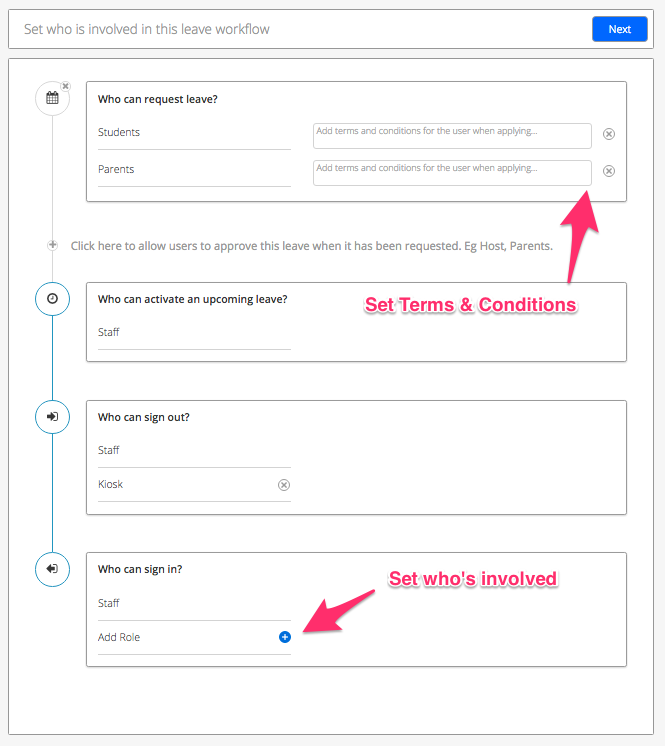
Set who's involved in the leave process[/caption]Design your workflow to suit the way you do things. Choose who can request leave, approve leave, and who is responsible for signing students in and out. You can also stay on top of accountability issues by including terms and conditions for both people that are applying for leave and those that are approving it.
Set your own rules
Last but certainly not least is the ability for you to set rules for departure and return times. Here you can set sophisticated rules to give yourself more control over your students leave permissions. Set as many or as few rules as you want for separate user groups, different days, time restrictions etc.[caption id="attachment_1190" align="aligncenter" width="550"]
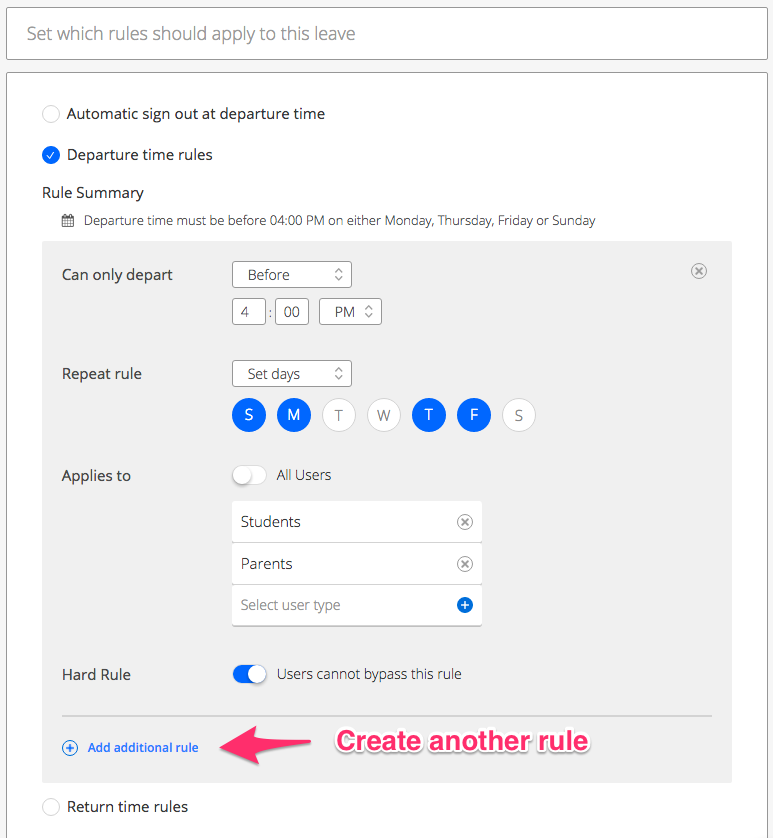
Set your own departure and return time rules[/caption]Set your rules to restrict departure or return time to either “after,” “before,” “at,” or “between” a certain time frame, select which days you’d like this rule to be active and which users it applies to, and decide whether it’s a “Hard Rule” or a “Soft Rule”.A “hard rule” means that the rule may strictly not be by passed in anyway. Whereas a “soft rule” means that you may bypass the rule, however you will see an alert warning you of the rule. This can be useful if you have rules that may have some common exceptions.
Improving Our Leave Management System
We’re always seeking new ways to improve our leave management system and this comprehensive update has left us with the perfect foundation to add even more functionality faster and easier. We have many more exciting features coming up in our pipeline and we can’t wait to share them with you. So please subscribe to our blog or follow us on twitter if you want to be the first to hear about our latest news and updates.If you have any questions, thoughts or suggestions, please don’t hesitate to leave a comment in the section below :)[marketo-fat form="1107"]
Get Orah Passes, Attendance Insights & Alerts free for 30 days, plus an incredibly useful newsletter
Join thousands of school leaders exceeding their school's duty of care—subscribers receive free access to our attendance management tools, Orah Passes, Attendance Insights & Alerts for 30 days. When you sign up, we'll send you a guide detailing the setup process.
















