How To Use Boardingware’s Smart Groups for Automating Your Permissions
Paul Organ
•
April 14, 2019
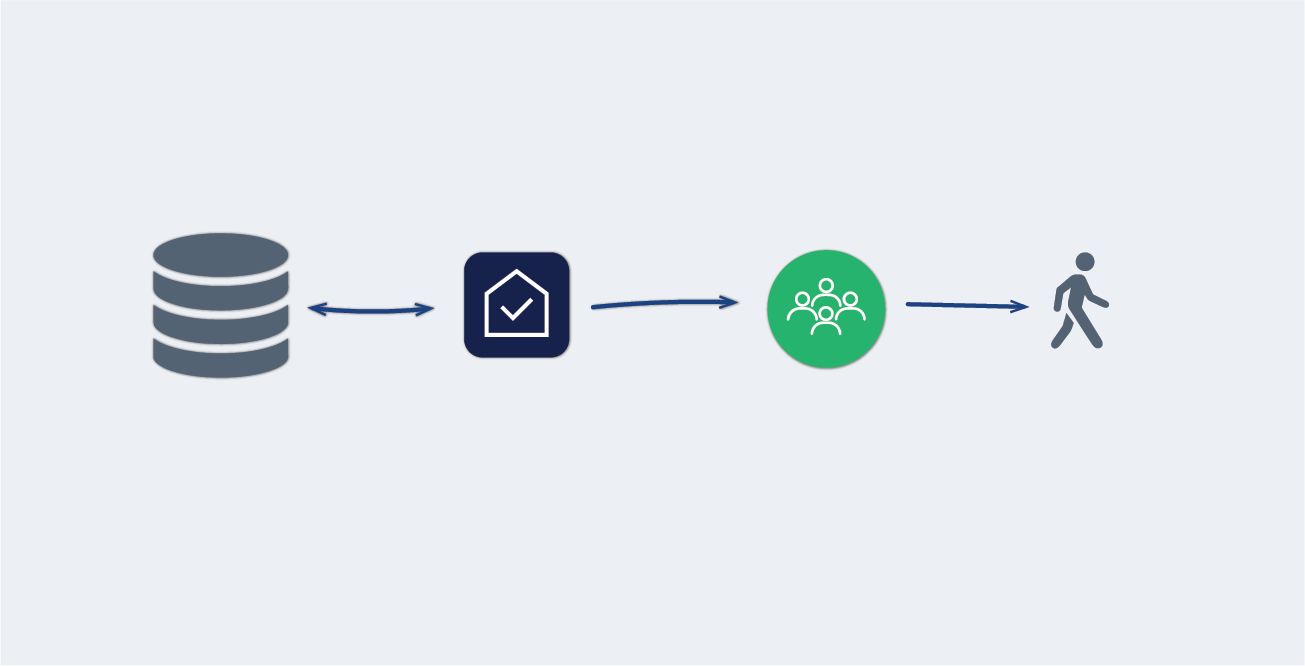
Every year when new schools sign up to use Boardingware - we have a number of requests to track permissions for students within the system.
The most common method for keeping track of these permissions is through some sort of card system, spreadsheet or, it’s stored within the school’s SIS.
Like a lot of these things though - just because it is stored somewhere, it doesn’t make it usable or very valuable - it’s simply data. It’s the equivalent to owning a dictionary - without knowing how to use the words. What value does it have?
So, if the data is already there - then why do schools always ask to store it in Boardingware?
We’ve worked out that schools actually make ‘use’ of that data in scenarios that are related to the workflows within our system.
What do I mean by permissions? Permissions are used for scenarios such as the following.
- Can this student drive to the mall in his/her car?
- Can this student use an uber?
- Can this student get into a car with another student?
- Is this student in the basketball team and therefore allowed to come back later at night after training?
- Is this student allowed out until 10pm instead of the normal 9pm?
In short, schools want to stop some students doing some things and allow other students to do other things without having to check every time.
Essentially, you can outsource the decision. After all, why would you want to have to go and check against something every single time, or remember it all in your head?
Let’s use the example of a student who wants to drive his/her own car off campus - the staff member will either have to ‘remember’ whether or not that student can, or they can refer back to the records they might have jotted down somewhere.
So here’s some tips on how Boardingware helps to solve this with Smart Groups and Leave Types.
Steps to handle permissions with Boardingware’s Smart Groups and Leave Types
- First we recommend you connect your Boardingware account to your SIS (like Blackbaud, Veracross, Synergetic, iSAMS etc.). See a list of our integration partners here. This will ensure you can map and automate core data in your Boardingware account to make sure that you’re data is current.
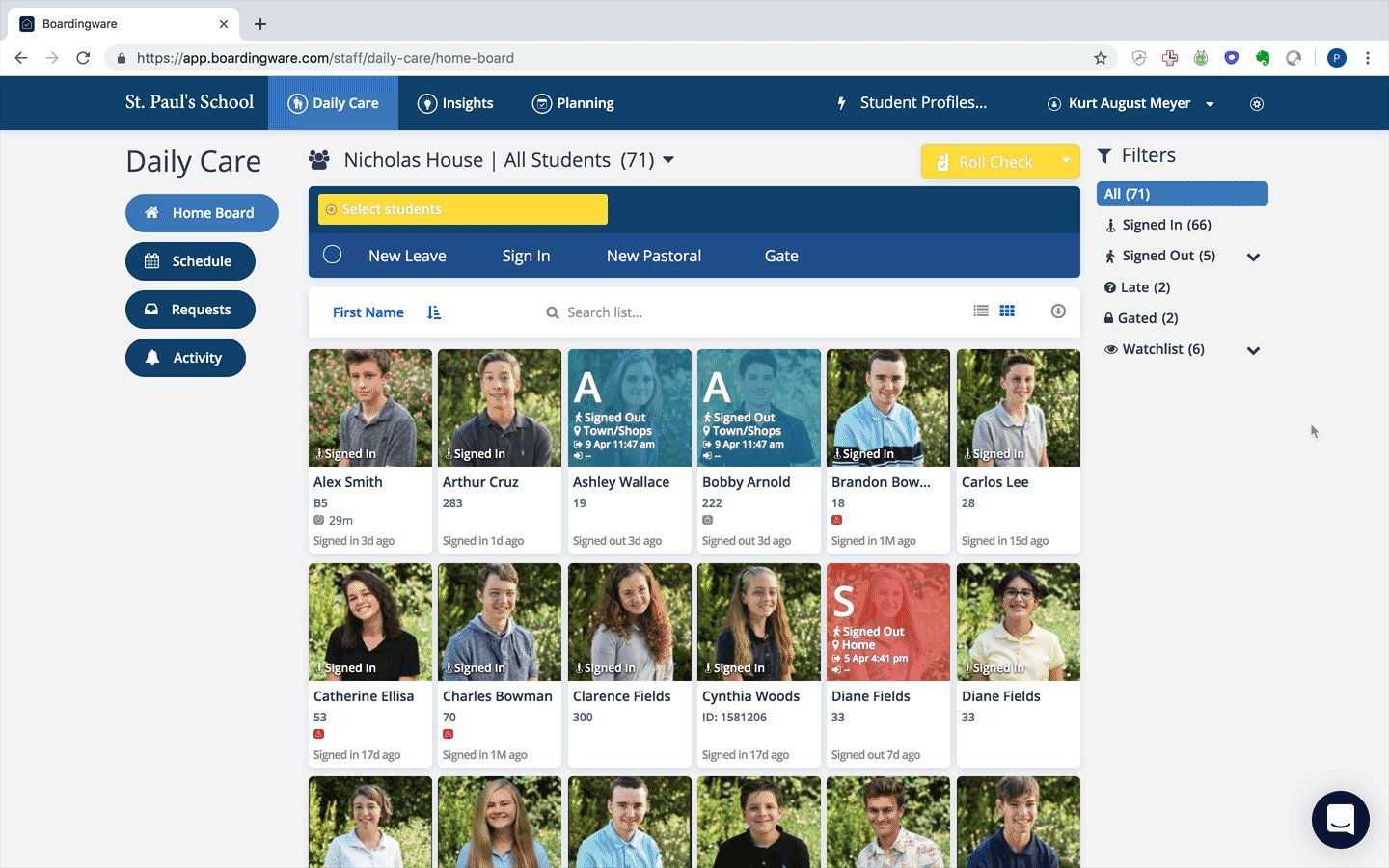
2. Once your information is flowing smoothly from your SIS, we can go ahead and build a smart group based on that data. Here I’m creating a group for students that have Vehicle Permissions. The two data filters I’m using are ‘Sex: Male’ and ‘Grade: 12’.

3. We can now go ahead and create the rulesets and workflows for a specific leave type and assign access to the specific Smart Group.
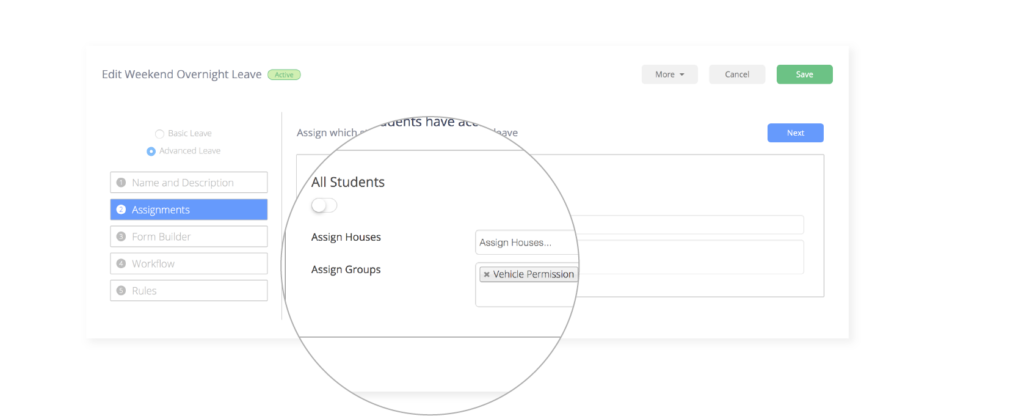
4. For this example, you’re going to make sure to give these students the extra option of “Driving My Vehicle” as an option under ‘Transport’.
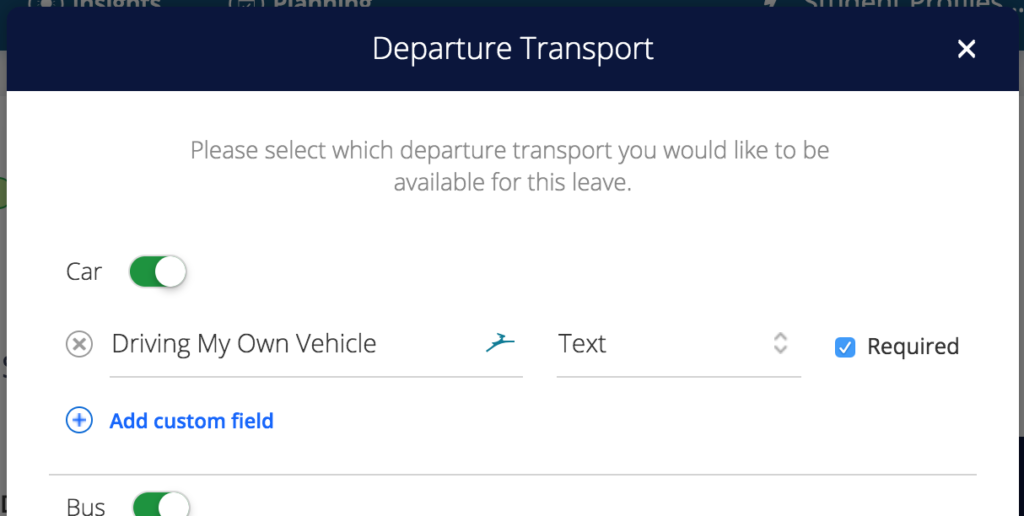
5. Now every year when your demographic data is updated in your SIS, your Boardingware account will receive this information and Vehicle Permissions will automatically update based on your Smart Group.
6. Your students will log in to apply for leave and here's what they'll see in the example I have built from above.

7. Finally, here’s all the staff will see when the requests come in. It's a simple difference which ensures there is
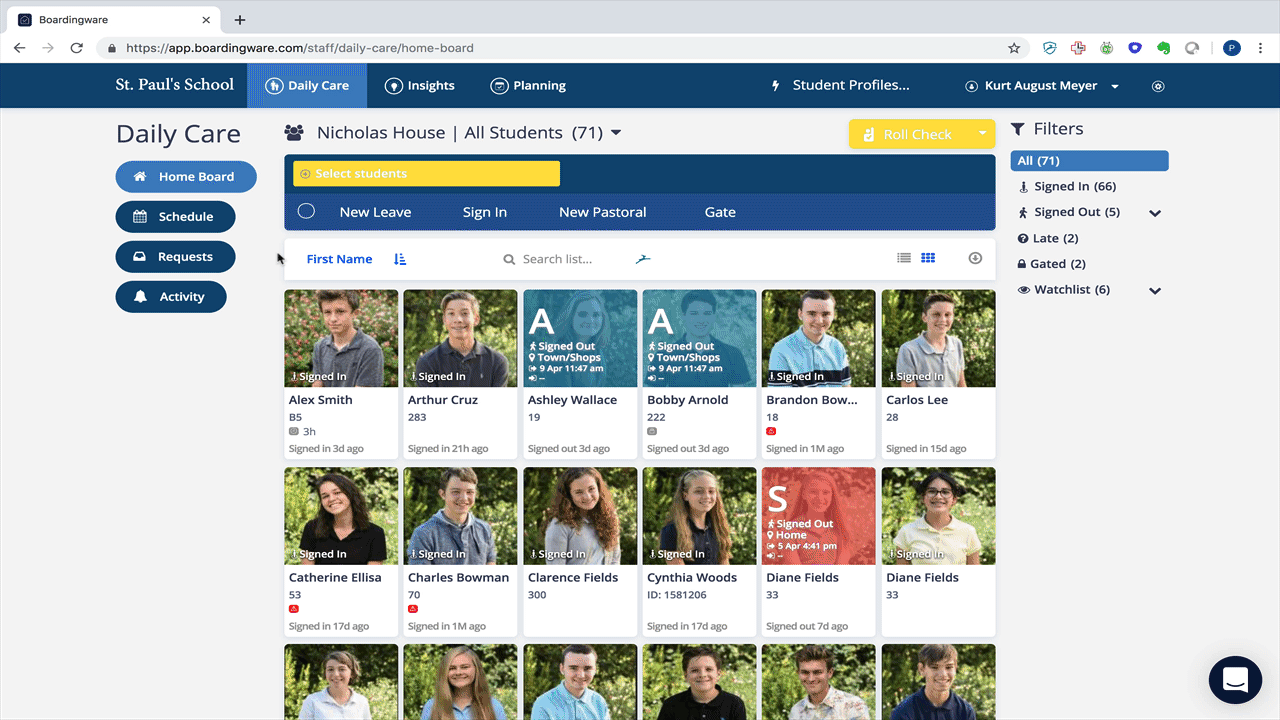
With this in place you can be sure that new staff won’t have to ‘memorise’ student permissions, existing members of staff can’t make human errors and the school is protected against mistakes that are inevitably going to happen with paper based and manual processes.
If you have any questions, feel free to reach out or ask them in the comment section below!
Get Orah Passes, Attendance Insights & Alerts free for 30 days, plus an incredibly useful newsletter
Join thousands of school leaders exceeding their school's duty of care—subscribers receive free access to our attendance management tools, Orah Passes, Attendance Insights & Alerts for 30 days. When you sign up, we'll send you a guide detailing the setup process.

.jpeg)














