Plan Student Activities Like A Pro With The Brand New Event Coordinator
Vincent Paget
•
September 26, 2018
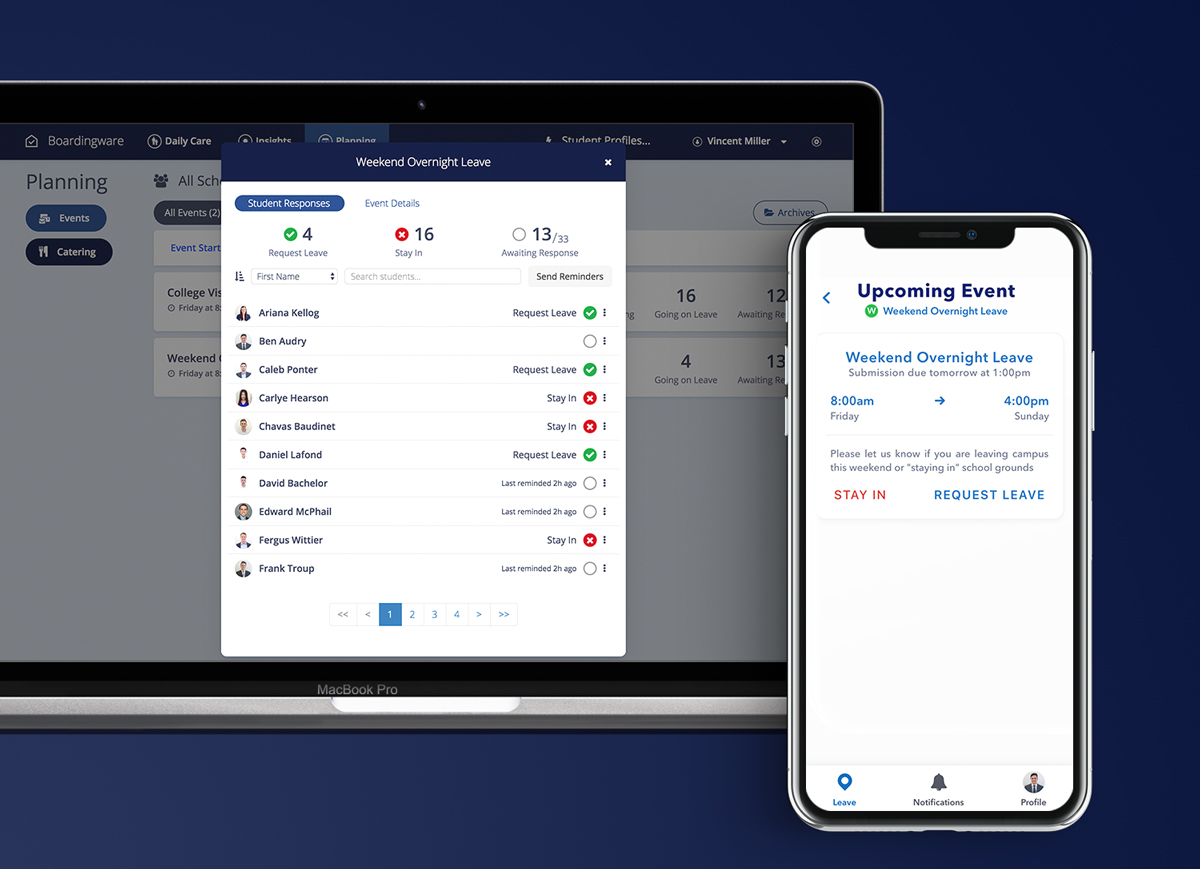
Today we are happy to announce the launch of a brand new feature called the “Event Coordinator”, which allows you to create, plan and manage all kinds of student events.Events and excursions are great for students. They expose students to new environments and provide them with new opportunities to learn and grow… But planning and organising student events can be a lot of work.First, there’s the paperwork and endless follow-ups to remind students and parents to “sign-up”, “request” or “apply”. Then you have to compile an accurate list of students to organise travel, catering and equipment etc. Don’t forget about the required checks and balances to ensure health and safety requirements are met, and finally, you have to bring it all together and update your supervisors with what’s going on.Managing student events shouldn’t be this hard, and that’s why we built the “Event Coordinator”.Whether you’re running a school field trip, organising holiday travel arrangements or just planning weekly activities, the event coordinator can help you do it all.
Planning for success
We are excited about this launch for two big reasons:
- For the immediate efficiency gains in planning student events and detailed accountability records that can be created.
- To enable schools to focus on creating the best possible events and experiences for their students.
Schools should be able to focus on creating engaging and nurturing experiences for students, not being buried under a heavy administrative workload. The new “Event Coordinator” takes the stress and hassle out of planning events, making it possible for you to do just that.Let’s find out how.
How does it work?
Create an event
Building your “Event” in Boardingware gives you the opportunity to manage the entire workflow from one place. You can control everything, including how students sign-up to an event, what information is required from students, who the event is for, and whether or not it’s a recurring event. You can also manage how students respond by opting in or out, enforce a student quota and set up automatic reminders.

When you create an “Event Type” in Boardingware, you will need to decide if it is a “School Informed” or “Student Informed” event. With school informed events, all the details are set by the school. Students can either opt-in or opt-out of attending an event, but they cannot change any of the event details. This works well for group activities, like a field trip, where the details of the event are fixed.On the other hand, student informed events give students the ability to specify their own leave details. This works well for individual events where each student might have different plans, but you still need to know what everyone is doing by a certain time.For example, you might want to create a weekend leave event where students can respond by “applying” or saying that they’re going to be “staying-in” this weekend. As a student informed event, students will be able to respond by applying with their own leave details. This allows you to automate your weekend planning process and get quick confirmation of who will and won’t be on-campus.
Collect submissions
Now that you’ve created your event, it’s time to find out who will be taking part. Depending on the workflow of your event, both students and parents will be able to respond to upcoming events right from their own Boardingware account.When an event is open for submission, it will be available to the assigned students that you selected when you created the event. Students and parents can then simply view all their upcoming events, and respond with a ‘yes’ or ‘no’ in a matter of seconds. It’s that easy.Automated reminders will also continuously prompt students and parents to get them to respond to your event faster.

Track your progress
The “Event Coordinator” provides you with a real-time overview of your events. From the event coordinator, you can quickly see a summary of all your event details, including event dates, submission deadlines and response rates.

When you dive into a specific event, you’ll see exactly which students have opted-in and who is still yet to respond. You can then check when they were last reminded, update their status or manually prompt students with another reminder.With all this information in one place, it becomes a lot easier to keep track of your events as they move through the key stages. Quickly see which events are open for submission, starting today or currently in progress. You can even view an archive where completed events are stored for consistent record keeping.
6 epic ways to plan student activities with the event coordinator
1. Create recurring events
When you’re creating your event, you will have the option to automatically repeat the event on a weekly or daily basis. This means you don’t have to organise the same planned event every time. For example, depending on how your school manages events, you could create a recurring event for:
- Weekly sports practices
- Recurring doctor appointments
- Or weekly weekend leave requests
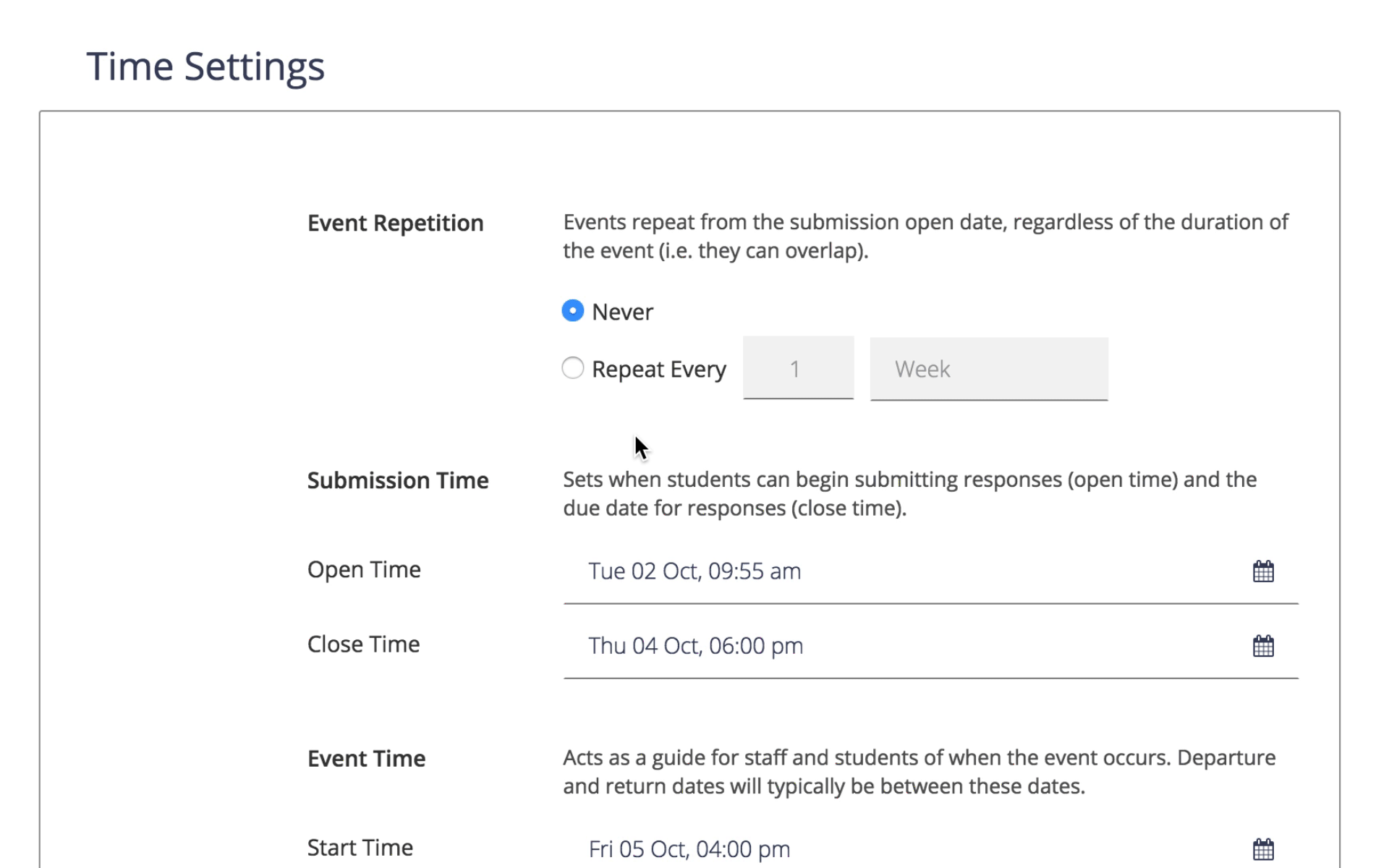
2. Automate follow-up reminders
Trying to get your students to follow instructions can be tough. But with the event coordinator, it doesn’t have to be. You can add automated submission reminders to be sent to all students that are still yet to respond to the event.You can create multiple reminders to be sent weeks, days or even hours before the closing submission time. This means you don’t have to continually follow up with students to find out if they will be participating in your event.
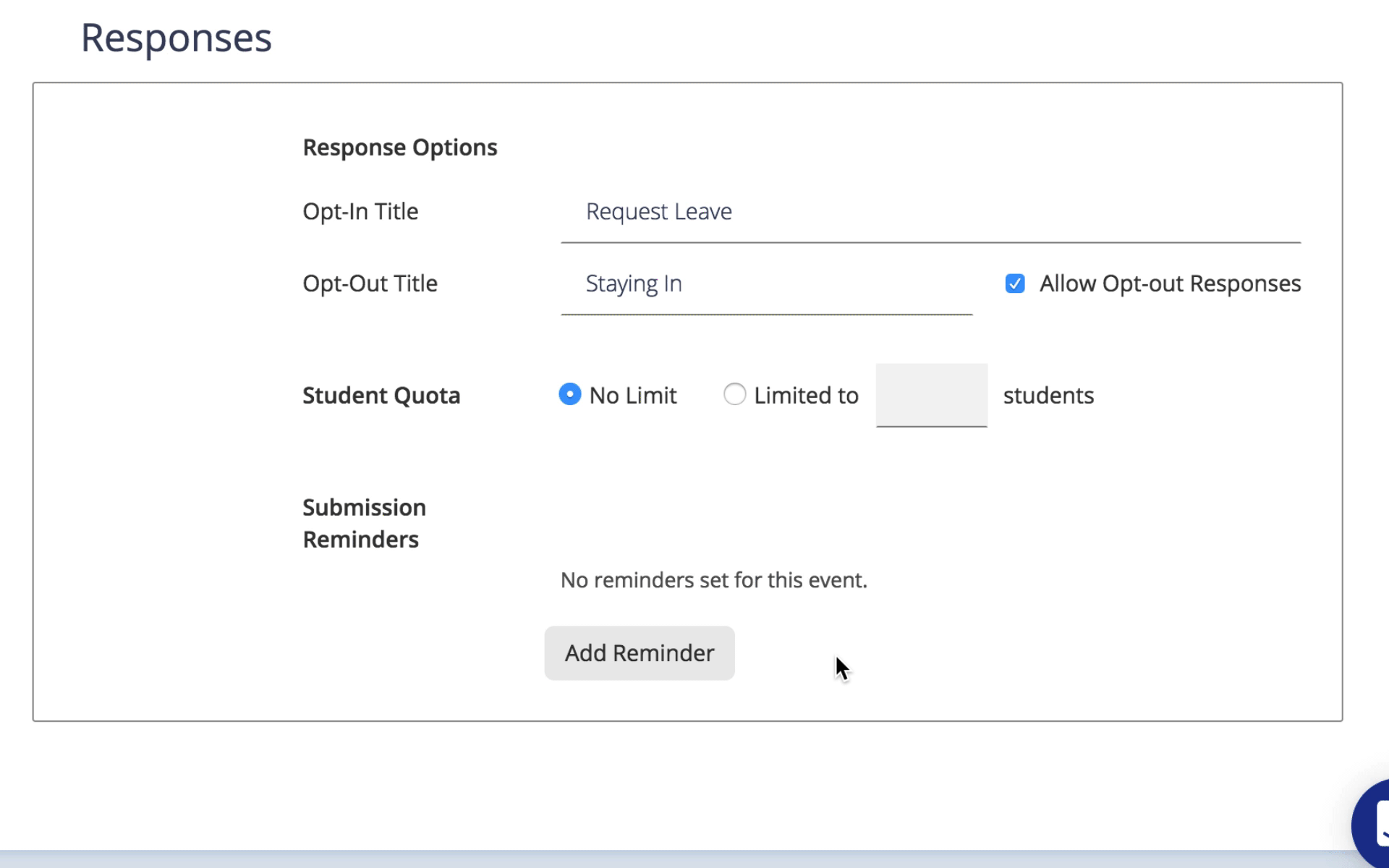
3. Customise how students respond to your event invitations
It doesn't matter if you want students "Sign-up", "Apply" or "Request Leave", you can customise the response options to be whatever you like.Plus, you can also disable the option to “Opt-out” of an event. This means that all students have to respond, which is ideal for situations where the event is mandatory (ie. Thanksgiving break or End of year holidays).
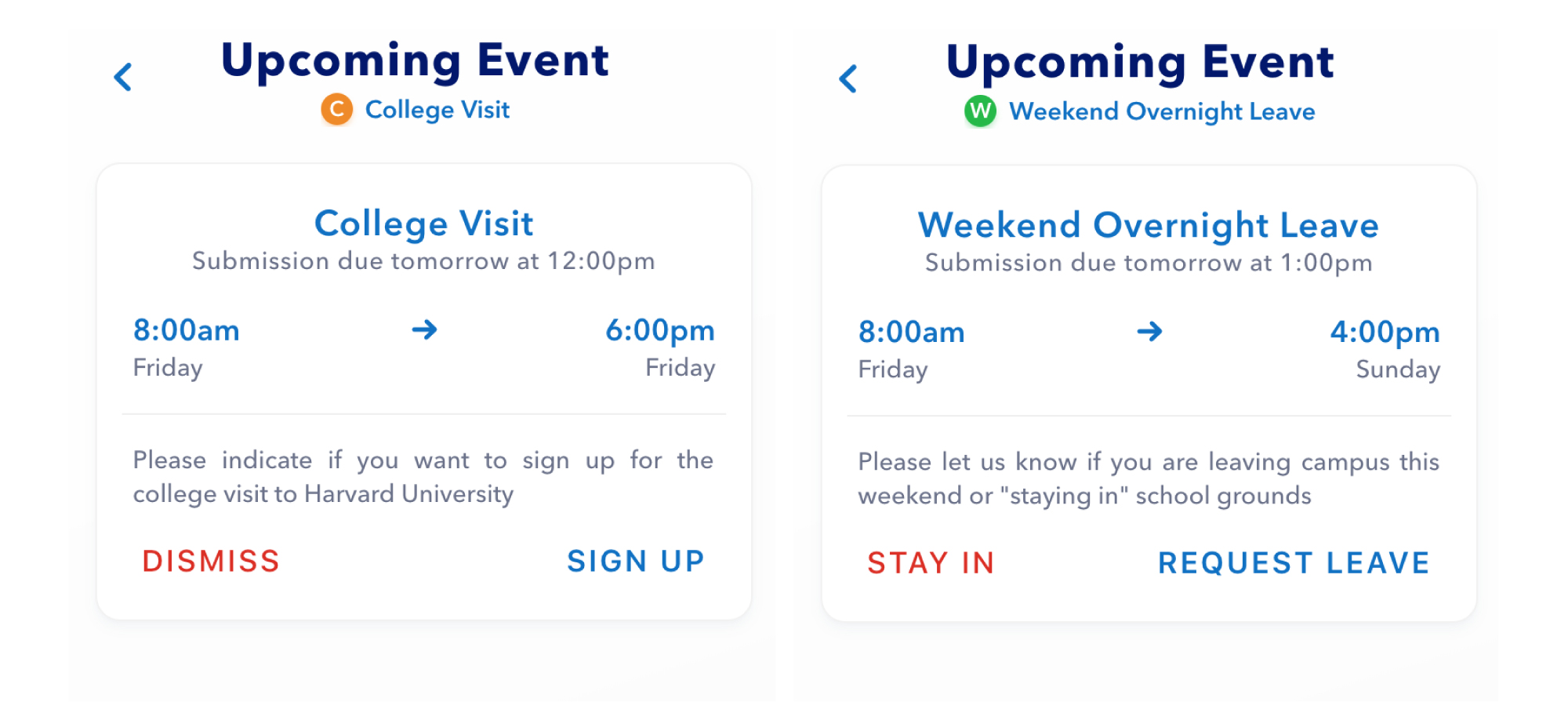
4. Manage student quotas
Depending on the type of event, you might only want to allow a certain number of students to attend. Quotas allow you to set a limit on how many students can opt-in so you can give everyone the opportunity to apply while still remaining in control of the size of the group.
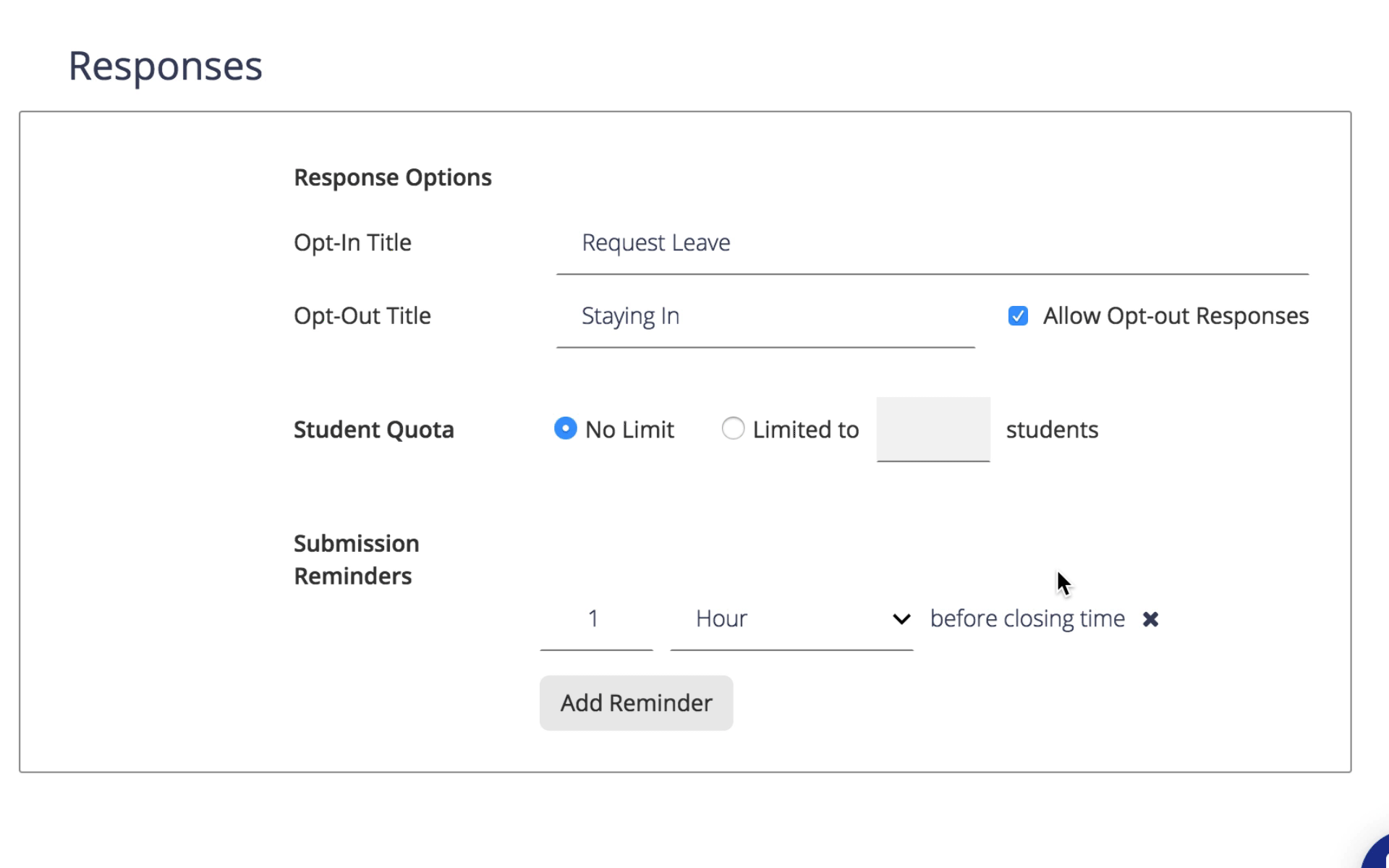
5. Set submission deadlines
Submission open and close times allow you to enforce deadlines so that information is submitted within an appropriate time period. This helps to ensure that students submit their requests well in advance, so you have enough time to effectively process requests and plan travel arrangements.
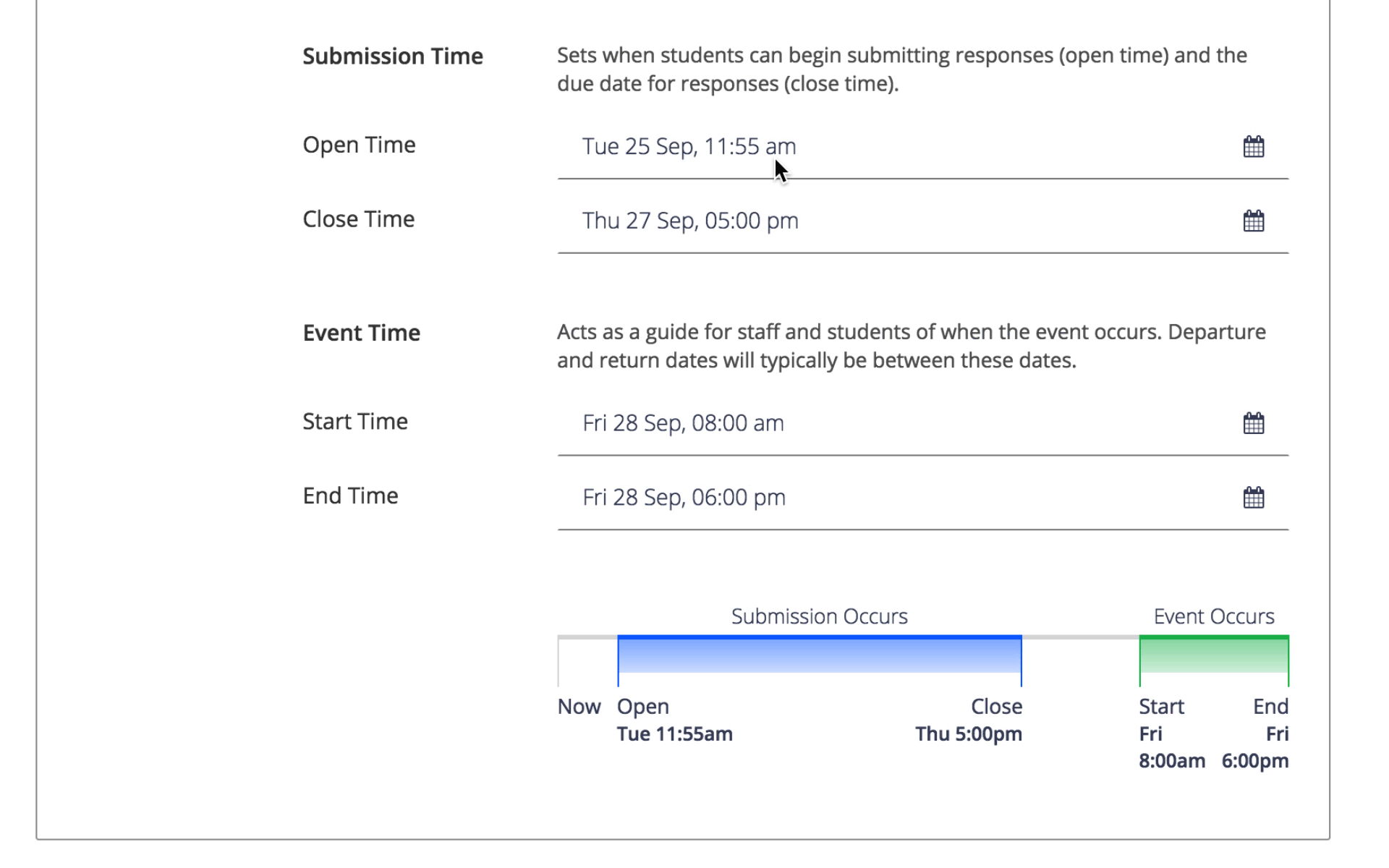
6. Add a health and safety checklist
When planning student events, it’s essential to take health and safety into consideration. That’s why we created a dedicated checklist to help you run safer events.Here you can create a custom checklist that’s related to your specific event. The checklist will help you to address any inherent risks associated with the event, communicate them with your team and demonstrate compliance with health and safety regulations.

If you are as excited about the event coordinator as we are, visit the help articles below to get started or contact us about setting up a free trial at your school.
Get Orah Passes, Attendance Insights & Alerts free for 30 days, plus an incredibly useful newsletter
Join thousands of school leaders exceeding their school's duty of care—subscribers receive free access to our attendance management tools, Orah Passes, Attendance Insights & Alerts for 30 days. When you sign up, we'll send you a guide detailing the setup process.
















