Streamline tedious Dorm Sleepover permissions and get better visibility during emergencies
Paul Organ
•
July 29, 2019
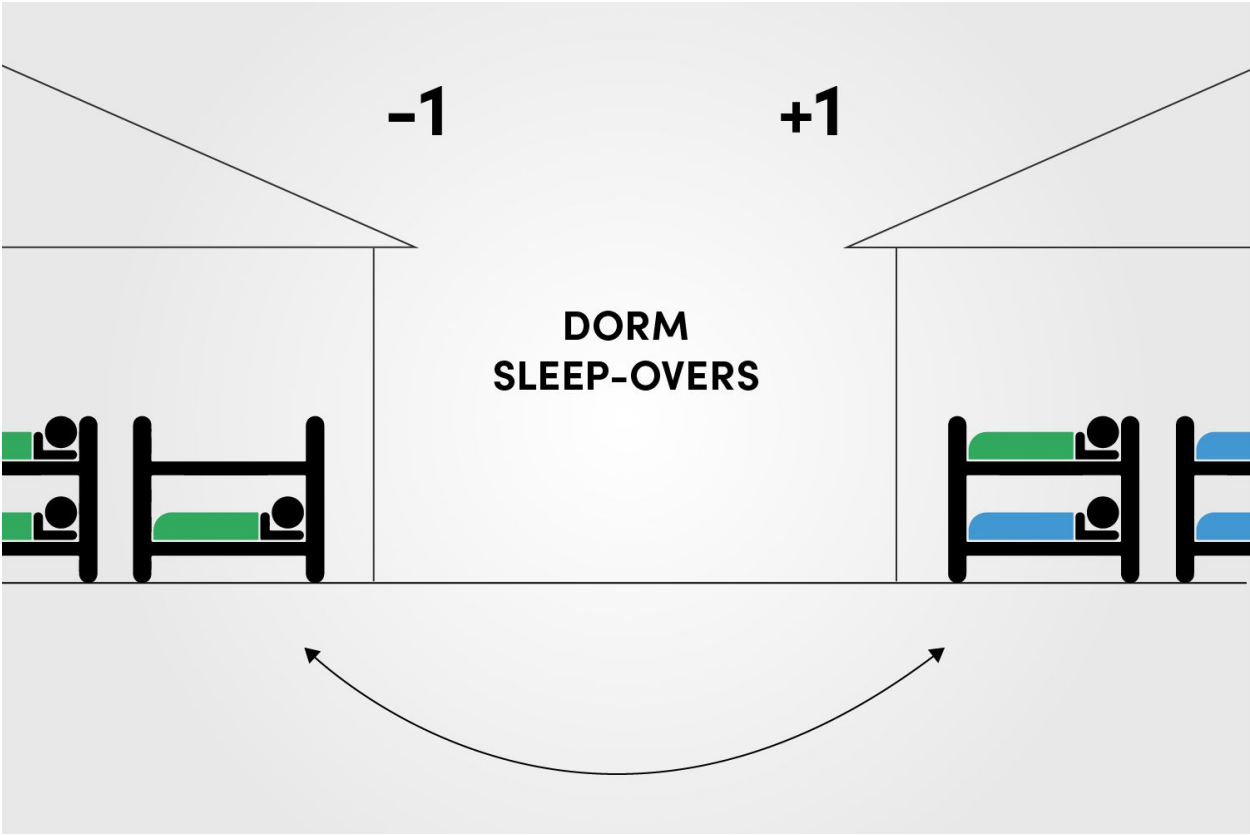
Know who’s visiting for the night and who’s out without referring to pieces of paper and emails.
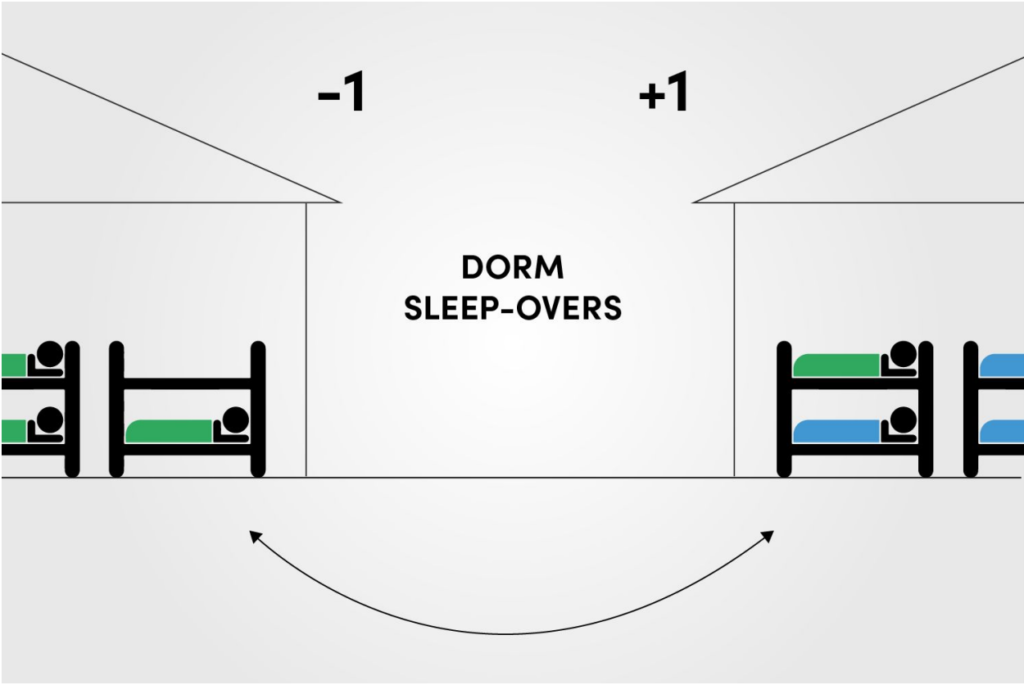
Dorm sleepovers aren’t an option for many boarding schools - but as the industry adapts to the modern world, we are seeing more and more accept sleepovers as a normal part of teenage life.
Instead of resisting it, we see most schools move to implement procedures and policies to protect the students and the school from potential risk. But with new procedures comes more administrative overhead in order to follow them.
Are you stuck in ‘Reactive Mode’?
Dorm sleepovers can’t be predicted by staff and therefore you’re often blind-sided and have to react to these things as they come up. Being reactive eats into the other areas of your life and takes energy away from your time spent fostering relationships with the students.
Right now, this process is handled through the usual communication channels with the usual stakeholders. Parents, students and staff, all ‘coordinating’ via email, text and phone calls -- it’s messy.
Current systems use ‘dumb’ data that can’t be utilized during a crisis
Aside from the admin that goes into organising sleepovers, how do we make sure it’s then communicated to everyone on duty?
All of us in the boarding school industry know that emergencies or sensitive incidents can occur at any time of the day (or night). So if we have our students spread out across all different dorms during an incident at 2am in the morning, we need to make sure that everyone knows exactly who they’re responsible for.
The most common way schools communicate the whereabouts of their students is via bits of paper, clipboards or google sheets. This is prone to error and most often it isn’t live.
Automate the permission process and simultaneously achieve a live source of truth for knowing which dorms students are in.
Using Boardingware, you can simply set up another Pass for students to use. Here’s an example of how it can work.
Create a Pass and title it ‘Dorm sleepover’
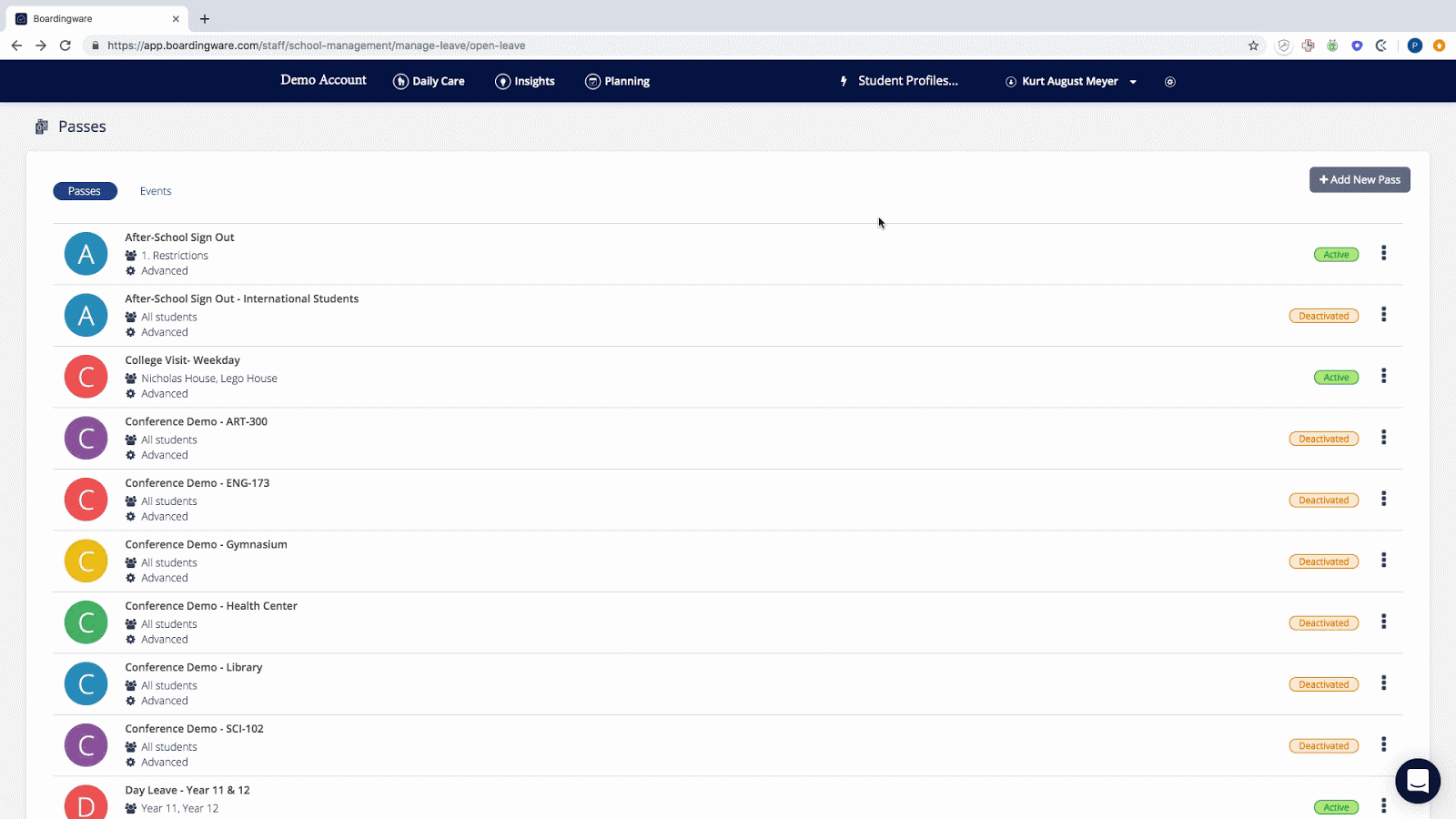
Assign which students can use this pass, commonly it is the senior year groups.
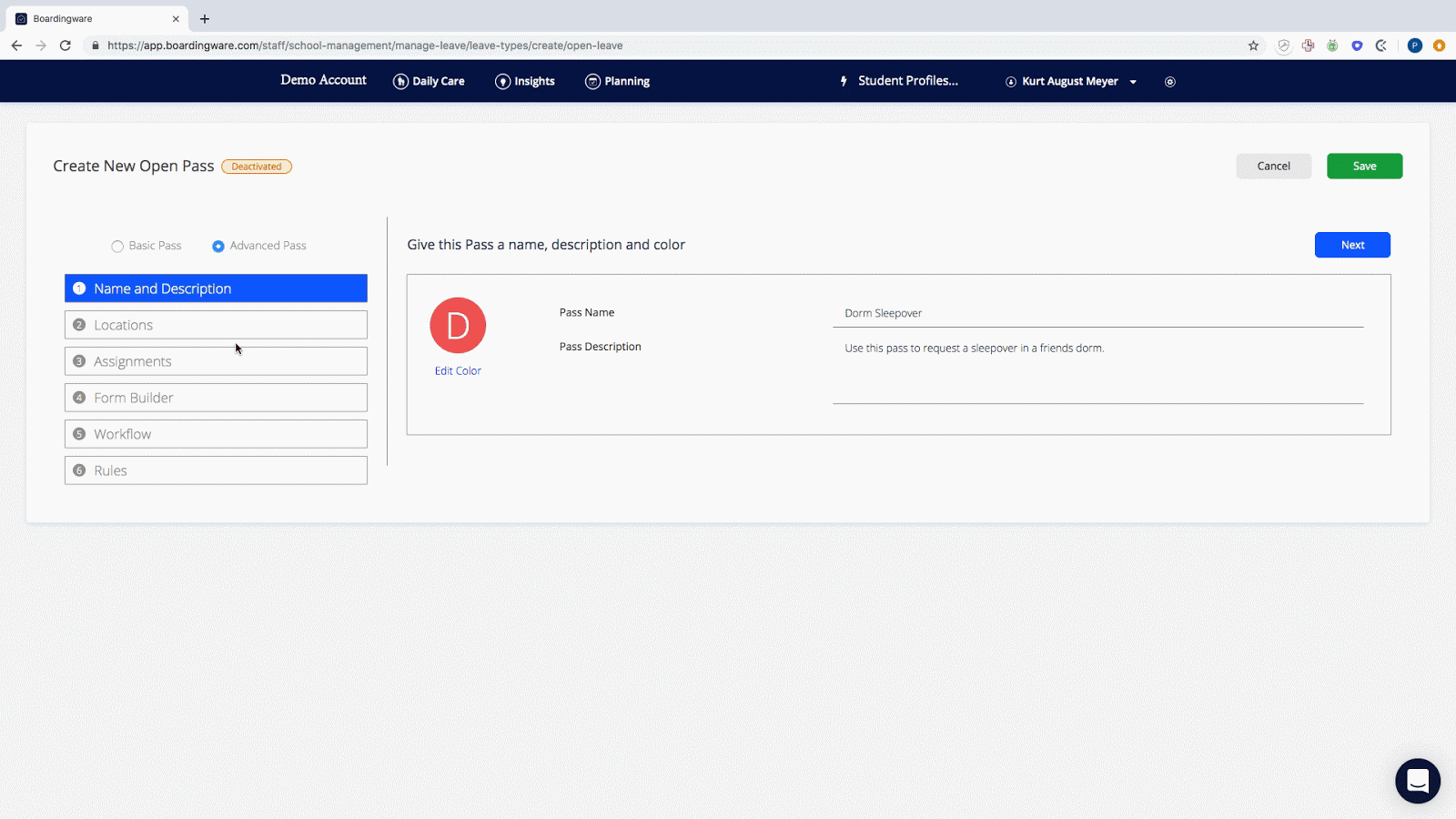
Allocate the appropriate locations, which should be the list of dorms on your campus. Mine are nested under my ‘On Campus’ zone.

Build your form to require the following.
- Destination - limit this to just the dorms on campus.
- Departure time (from the home dorm)
- Return time (to the home dorm)
- Checklist with anything to remember
- Note - Requiring who they are staying with.
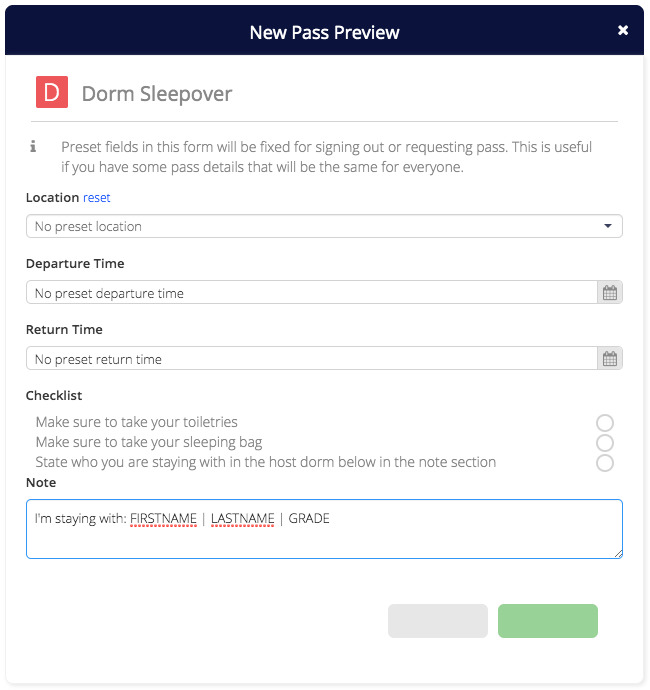
Visit the workflow page and assign who will be involved within the process.
- Students request
- Parent approval
- The ‘receiving’ dorm head approval via AdHoc staff
- Assigned approvers

Now your students can simply request a dorm sleepover, and the approval process is automated from there.

Once submitted it will sit in the ‘Requests’ page where the appropriate staff can verify and give final confirmation.

When the time comes for the sleepover to start - the two dorms will have updated student lists and numbers of ‘visitors’. This means that everyone will know at all times who they are responsible for.
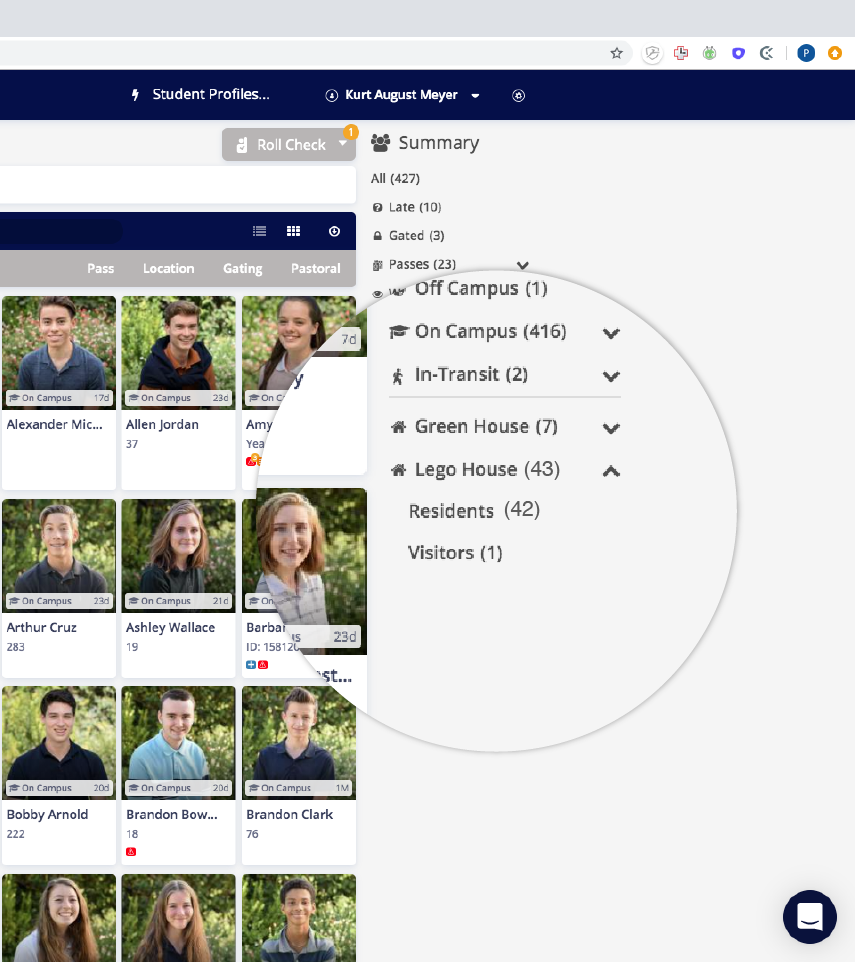
Become Proactive, improve visibility and build a safer campus with Boardingware
By being proactive and implementing a dorm sleepover procedure through Boardingware at your boarding school, you will turn a once cumbersome process into a simple one while greatly improving the experience for all stakeholders.
The flow on effect will be a safer campus, mitigated risk and better record keeping.
If you’re a client and you want to set this up at your school, contact your Success Manager right away.
And if you’re a school considering Boardingware, please click here to request a trial or demo of our product.
Get Orah Passes, Attendance Insights & Alerts free for 30 days, plus an incredibly useful newsletter
Join thousands of school leaders exceeding their school's duty of care—subscribers receive free access to our attendance management tools, Orah Passes, Attendance Insights & Alerts for 30 days. When you sign up, we'll send you a guide detailing the setup process.

.jpeg)













